The article below will mainly discuss Dimo converter supported file formats, how to add and watch video on VR Box with iPhone and Android devices.
With the fast VR technology development and more VR devices available, the place you stand nowadays cannot limit where the sphere of your vision any more, but your mind can take you step into an amazing virtual world. Moreover, screens are smart enough now that you can watch a 2D/3D movies not only from dedicated cinema, comfortable home but also smartphones anywhere anytime, only if you own a VR headset like VR Box, it's actually pretty easy to do. But, in the era of 2D/3D video contents coming first, do you know how can I watch a 2D/3D movie with VR Box? Here we go.

Part I: See what you will need to let 2D/3D movies to play on VR Box:
1. A 2D or 3D movie. Even you can find a VR content if the VR version of the movie has be released.
Note: If no 2D movies existing and you don't like to buy a 3D movie from Amazon or Plex, you could use the 3rd party 3D movie maker shortcut to help you convert 2D to 3D quickly.
2. A smartphone. No matter what you have is iPhone or Android, the working one will be OK which I'm sure your phone in hand can perfectly fits the VR Box. Here, VR Box supports 5-6 inch smartphones with Gyro sensor.
3. A VR Box. Here we'd like to take VR Box for instance as its beautiful price of $15 around, the good plastic VR alternative to kidstyle Google Cardboard of $20.
4. A VR player. The best VR video player for Android/iPhone that can play VR videos 360 degree or 3D SBS
Part II: Detail Steps to watch 2D/3D movies on VR Box
Now, in this article I will tell you in detail, see how to watch 3D movies on smartphones with VR BOX glasses virtual reality if the video in normal 2D/3D format.(Here takes Android device as an example)
Q1: Where can you rent a movie in 3D?
A1: You can download 3D movie with any 3(D) vr torrent site
Using torrent. To do this you need to install Torrent, then search for the desired movie on demand and start download movie Torrent in the program.
Q2: What if your 2D/3D movie format are not supported by VR Box?
A2: As far as we know, the VR Box requires playing either Side-by-Side MP4 video, or 360 degree videos using the installed VR player. Before importing 2D/3D movies to play on VR Box, you must make sure you have placed your video in the appropriate format.
While, the built-in formats of 360 degree videos on YouTube are mostly MP4 and Webm; and those on Facebook are MP4 videos in MP4 codecs. And different VR video players might have different supports for video formats, resolutions, aspect ratio, etc. Some MKV movie files(downloaded from Internet or some raw Blu-ray rips in MKV) in 2D or 3D SBS(Side-by-Side) work on VR Box, but the audio has to be encoded in AAC or MP3 for stereo. AC3 audio and DTS Dolby don't seem to work.
Worse still, VR Box lacks ability to play 3D Blu-ray movies. 3D Blu-ray in general acts on the principle of alternating frames for each eye, although there are several methods that can be used. For example, odd-numbered frames might be for the left eye whereas even-numbered frames are for the right eye. Side-by-side 3D means taking each frame, compressing them horizontally, and fitting them in a single frame. This results in the separate left-eye/right-eye 1920×1080 frames becoming two individual 960×1080 images inside the same frame. When you look at these, you can actually see the 3D composite if you use the "relaxed eyes" method.
And for that we need a 2D/3D movie on the hard drive of your computer and a professional 2D/3D Video Converter program which can helps you re-encode any 2D/3D movie files to VR Box more compatible 3D SBS formats and make 3D movies accepted by your VR Box or other any VR Headsets like Homido VR, HTC Vive, PSVR, Gear VR, Oculus Rfit, etc. with ease.
Q3: What is the best VR video converter for VR Box?
A3: While for the second, Dimo Video Converter Ultimate (Win/Mac) can surely do the help. Besides Side-by-Side outputs, this software provides Top bottom and Anaglyph 3D mode in MP4, MKV, MOV, WMV, AVI formats to meet your different needs. In addition, if you want to edit videos, set desired audio tracks for ouput, add text watermark to videos, apply special effects, etc., all these can be easily achieved with this powerful tool. Now download the program and let's learn how to do it.
Free Download Dimo Video Converter Ultimate (Win/Mac):
Other Download:
- Cnet Download: http://download.cnet.com/Dimo-Vi ... 140_4-77472903.html
- Soft32 Download: http://dimo-video-converter-ultimate.soft32.com/
- Software.informer Download: http://dimo-video-converter-ultimate.software.informer.com/2.7/
- Top4download: http://www.top4download.com/dimo ... imate/nsyrihrb.html
- Softpedia Download: http://www.softpedia.com/get/Mul ... rter-Ultimate.shtml
- windows7download: http://www.windows7download.com/ ... imate/bpphgnww.html
- download.html.it: http://download.html.it/software/dimo-video-converter-ultimate/
- yankeedownload: http://www.yankeedownload.com/so ... ultimate-lnpoi.html
- instaluj.cz Download: http://www.instaluj.cz/dimo-video-converter-ultimate
- komputerswiat.pl Download: http://download.komputerswiat.pl ... -converter-ultimate
- cuteapps Download: http://www.cuteapps.com/program- ... ftware-download.htm
- downloadcollection Download: http://www.downloadcollection.co ... verter_ultimate.htm
- itshareware Download: http://www.itshareware.com/prodv ... verter-ultimate.htm
- komputerswiat Download: http://www.komputerswiat.pl/nowo ... -dzis-za-darmo.aspx
- stahuj.centrum.cz Download: http://www.stahuj.centrum.cz/mul ... converter-ultimate/
- freedownloadmanager Download: http://en.freedownloadmanager.or ... erter-Ultimate.html
- Windows8downloads Download: https://www.windows8downloads.co ... -ultimate-fyqxbkug/
- Findmysoft Download: http://dimo-video-converter.findmysoft.com/
- Raritysoft Download: http://dimo-video-converter-ultimate.raritysoft.com/windows
Simple Workflow to convert 2D/3D movies for Watching on VR Box
Step 1. Import 2D/3D movie
Launch the best VR video converter. Click "Add Blu-ray", "Add DVD", "Add file" button to add corresponding movie contents. After the files are loaded, you can preview them by double clicking and take snapshots of your favorite movie scene if you want. By choosing the desired audio track, you can output videos with your selected audio track as you like.

Step 2. Select output format for VR Box
Click "Select Format" bar and find "Format > Video", there are a lot of format options for you. "MP4" is recommended for VR Box.
Tip: Click Settings to adjust the parameters like video codec, video bitrate, video frame rate, audio sample rate, audio channel. 1920x1080 compressed side-by-side 3D should be resampled to 1920x540 resolution full side-by-side resolution. And keep audio in AAC or MP3.
Step 3. Set 3D Mode
Click "Edit", you can create 3D SBS MP4 video with "3D > Left-Right" option. And you can also trim, crop videos, adjust video effects, add watermarks, etc.

Step 4. Start 2D/3D to VR Box conversion
Click the "Start" button to start and finish the VR Box 2D/3D movie conversion. To have a wonderful 3D home theatre experience, this conversion is just the first procedure. You need extra VR Player. The following is to teach the green hands for how to run VR player on VR Box to play converted VR contents.
Q4: Some need application for viewing VR Box 3D virtual reality glasses in format and where to download it?
A4: I recommend using the free app AAA VR Cinema 3D SBS Cardboard, You can install it to your Smartphone via GooglePlay. When you run the application, you need to:
1) Select the movie file;
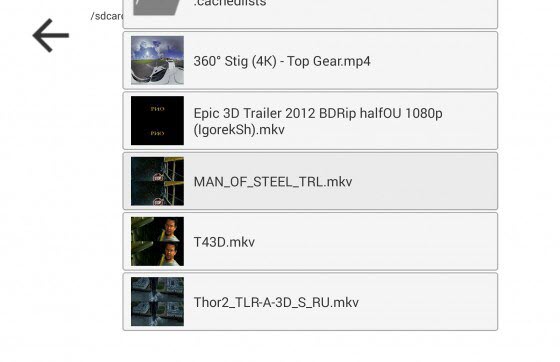
2) Choose a movie format (Typically, the application itself defines the desired format);
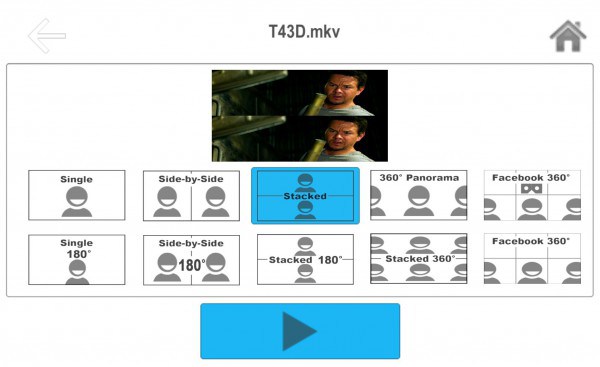
3) Choose the size of the images and set up the Smartphone's reactions head movement.
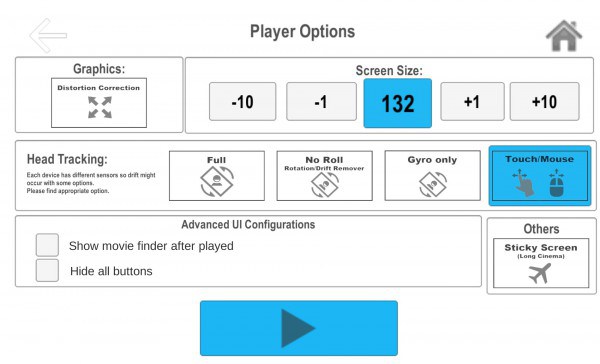
To head movement I don't disturb I activate the option "Touch/Mouse", But if you play a video in format 180 or 360 degrees, of course you do not need to disable head movement.
How to run 3D movie on Android Smartphone with glasses virtual reality VR BOX
And so, We have downloaded the movie and have installed the application on Smartphone. Now you need to copy the movie from your computer to your Smartphone, to do this, connect your Smartphone to your computer USB cable. Open "my computer" and you will see among the PC disk your Smartphone, copy the movie in a convenient folder on your Smartphone.
If you have a Smartphone not enough space, and 3D movie pretty much weighs, then you can burn your movie to a USB flash drive and connect it as an external drive to your Smartphone via OTG cable! Or add memory to the phone setting it microSD memory card (If your phone has a slot for microSD memory cards).
Run the application AAA VR Cinema 3D SBS Cardboard on your phone and select the movie file. Insert your smartphone into a tray for Smartphone, align and insert the VR helmet BOX. Enjoy the created VR content from 2D/3D movies on VR Box!
Note: For greater effect, see the movie dives in headphones, connecting them to the Smartphone. Pre insert earphones into the slot on the helmet of virtual reality VR BOX. There are more and more app can support VR BOX, you can find them on Google Play and iOS App Store.
Free Download or Purchase Dimo Video Converter Ultimate:
Need the lifetime version to work on 2-4 PCs so that your friends and family can instantly broaden their entertainment options? Please refer to the family license here.
Kindly Note:
The price of Dimo Video Converter Ultimate for Windows is divided into 1 Year Subscription, Lifetime/Family/Business License: $43.95/Year; $45.95/lifetime license; $95.95/family license(2-4 PCs); $189.95/business pack(5-8 PCs). Get your needed one at purchase page.
Related Software:
Lossless backup Blu-ray to MKV with all audio and subtitle tracks; Rip Blu-ray to multi-track MP4; ConvertBlu-ray to almost all popular video/audio formats and devices; Copy Blu-ray to ISO/M2TS; Share digitized Blu-ray wirelessly.
A professional DVD ripping and editing tool with strong ability to remove DVD protection, transcode DVD to any video and audio format, and edit DVD to create personal movie.
An all-around video converter software program that enables you to convert various video and audio files to formats that are supported by most multimedia devices.
A mixture of free HD/4K video player, music player, Blu-ray/DVD player, video recorder and gif maker.
Related Articles:
- Best 10 Yoga DVD Recommendation 2017
- WMV splitter - Cut WMV to Multiple Segments
- How to Solve Plex Can't Play Tivo Files
- WMV to MP3 - How to Convert WMV to MP3 with Ease
- How to Play MKV on Android Samsung Galaxy, HTC, Motorola, LG etc?
- Perfect way to convert YouTube to iPhone in MP3 format
- MKV to Android - How to Transfer MKV to Android tablets/phones
- Android Won't Play MKV Solution
- How to convert MKV for use in Premiere Pro CC/CS6
- Sony a7S II 4K XAVC S and Avid MC workflow
















